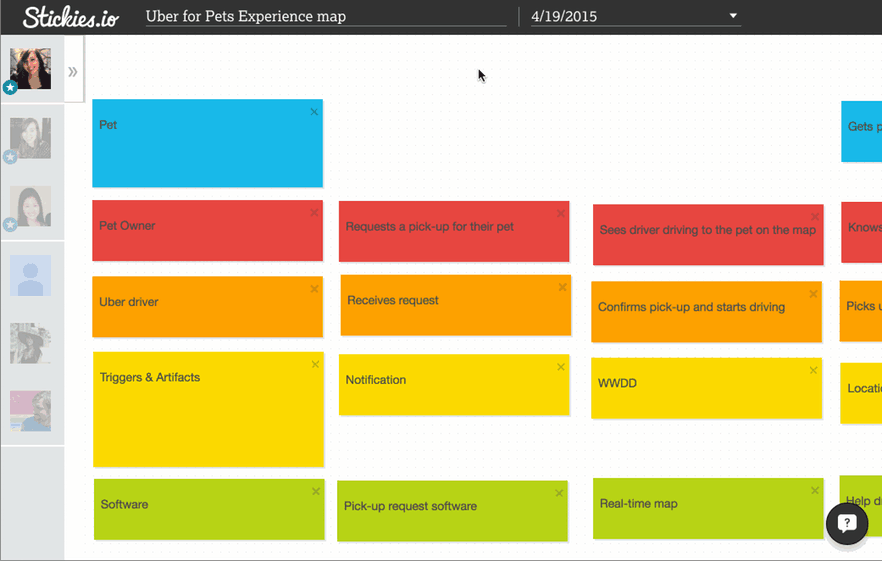This is everything you could ever need to know about using Stickies.io. If you need any help, don't hesitate to click the Intercom chat bubble on the site (shown below) or write us at stickies@westmonroe.com.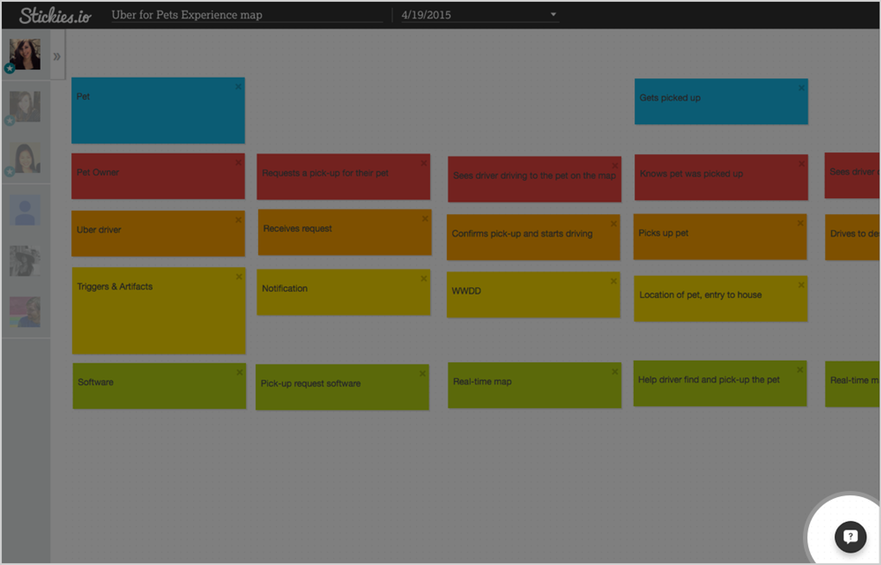
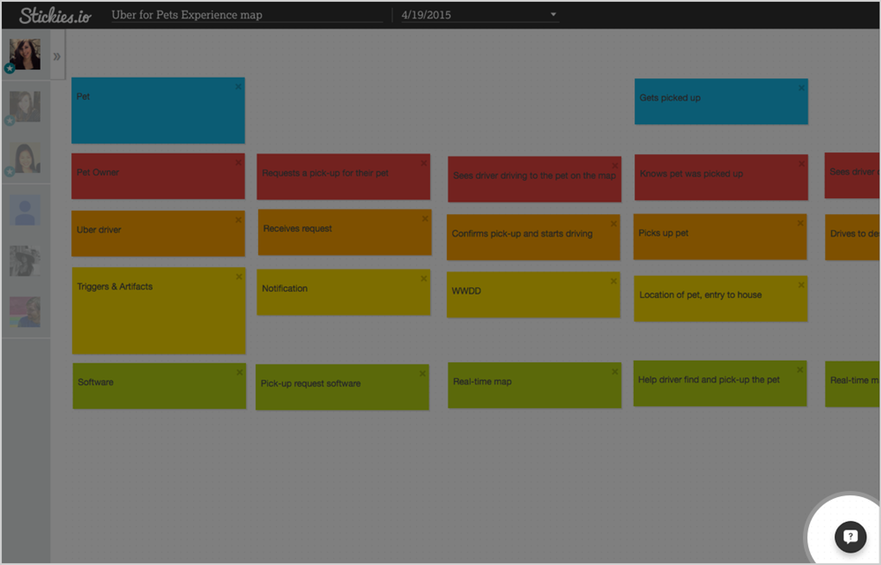
You can also learn more about how we're using Stickies.io in our recent blog post:
http://blog.carbonfive.com/2015/10/20/habits-of-effective-teams/
http://blog.carbonfive.com/2015/10/20/habits-of-effective-teams/
If it is your first time using Stickies.io, you'll land on a new board (or a board you were invited to).
If you'd like to create your own board, log in at Stickies.io. (You can log in with Google, Facebook or Twitter). You should land on the dashboard. (If you don't land there for some reason, click the Stickies.io logo after you log in.)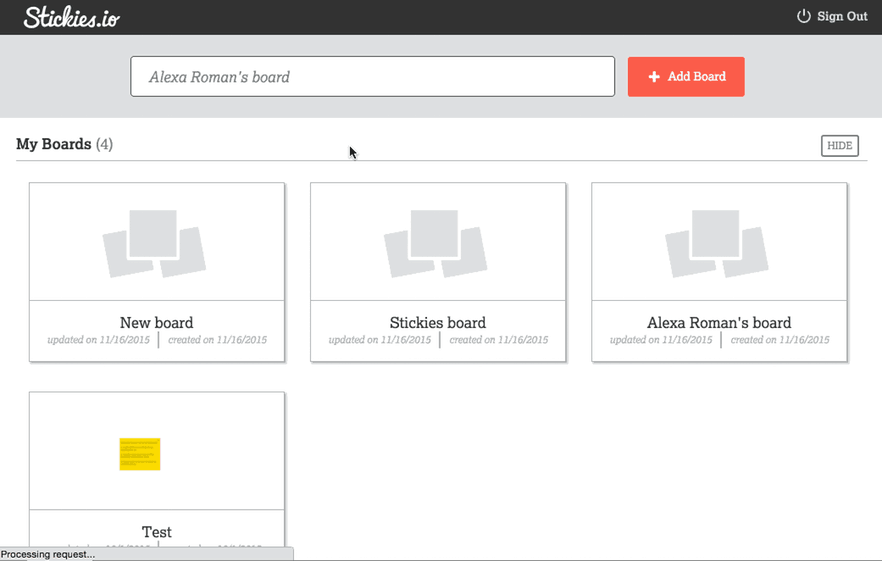
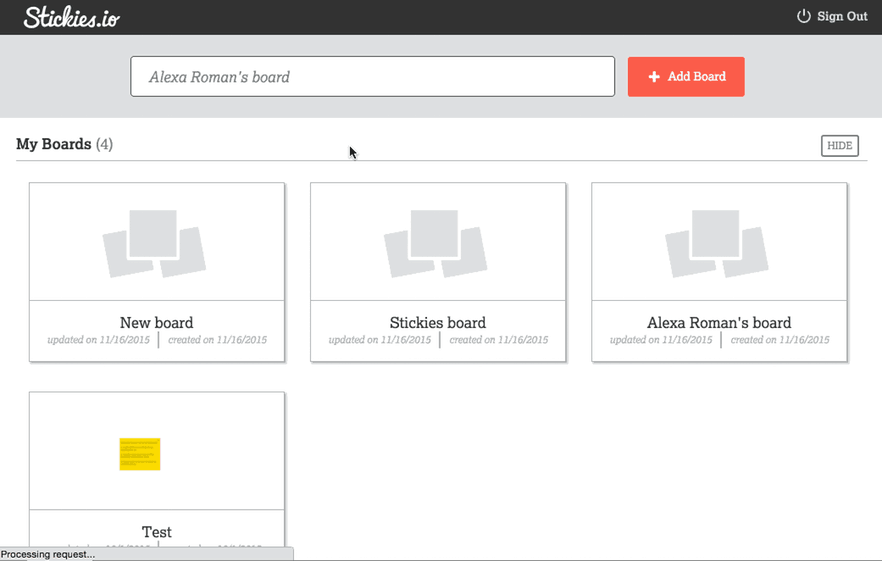
Inviting people
Invite a collaborator by copying the link in the browser and pasting it to them however you like. (We're working on a way to invite them more formally with email.)Add moderators
To add a moderator, hover over their avatar and click to bring up the collaborator menu. You can add or remove moderators from this menu.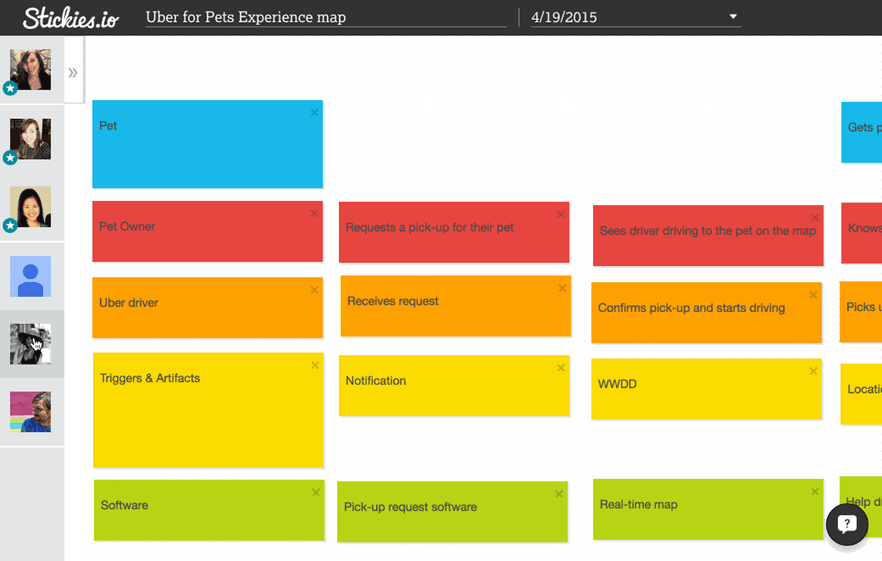
Hide your stickies from others
Incognito mode
Sometimes you don't want others to see what you are writing. Incognito mode hides your sticky notes from others while you are writing them. We use this feature for group brainstorming and retrospectives.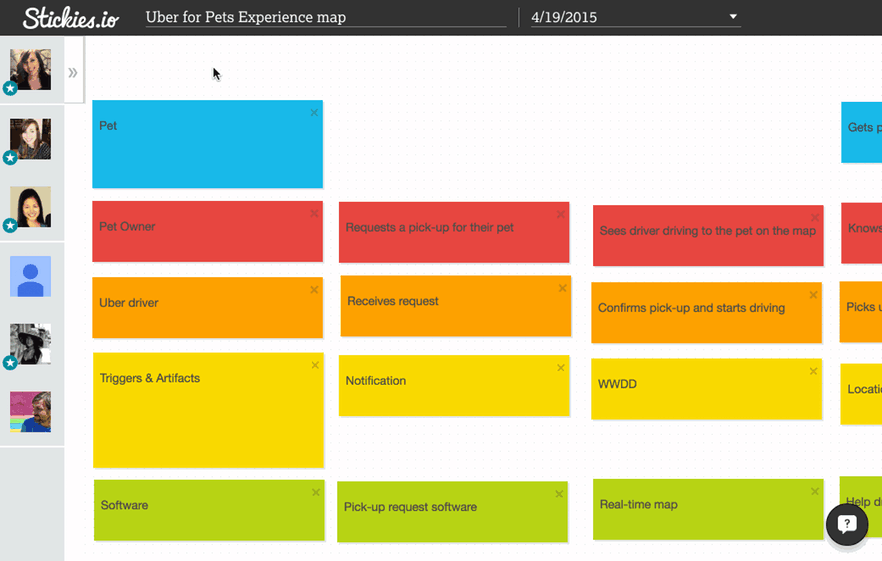
Create groups
Create a group by dragging one sticky into another. You will see a border appear and you can name your group.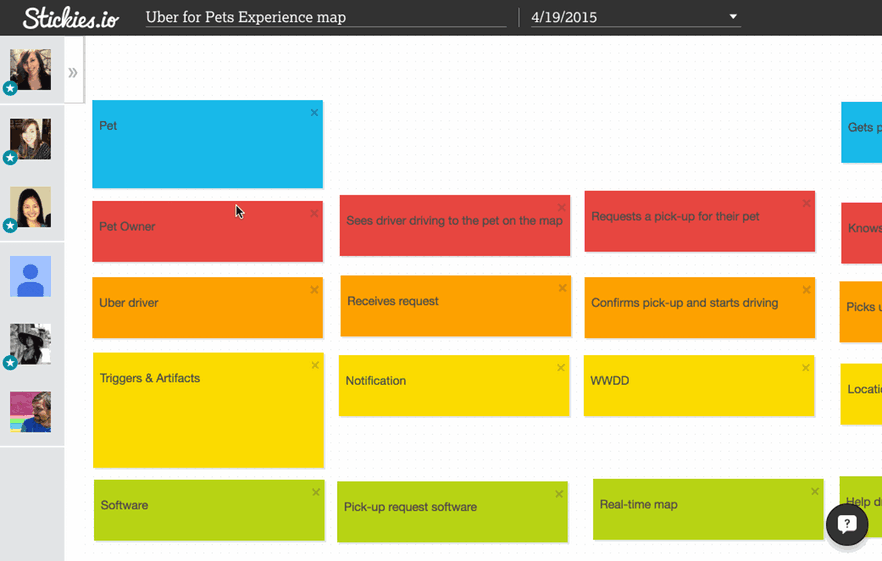
+1 (aka Dot voting)
We use +1 or dot voting to show enthusiasm for ideas or to prioritize them. You can +1 by hovering on the bottom right corner of a sticky note and clicking the +1 that appears. You can remove your +1 the same way.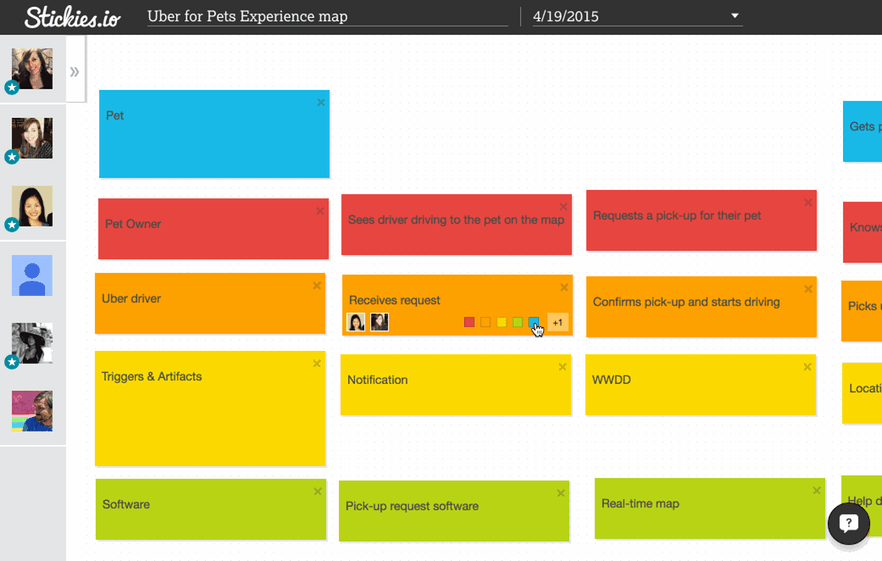
Arranging and focusing the board
Auto-arrange
You can auto-arrange your sticky notes so the board stays organized. Find "Auto-arrange" in the advanced menu next to your avatar (marked with double arrows). Click auto-arrange and the stickies will move to the top in their respective columns.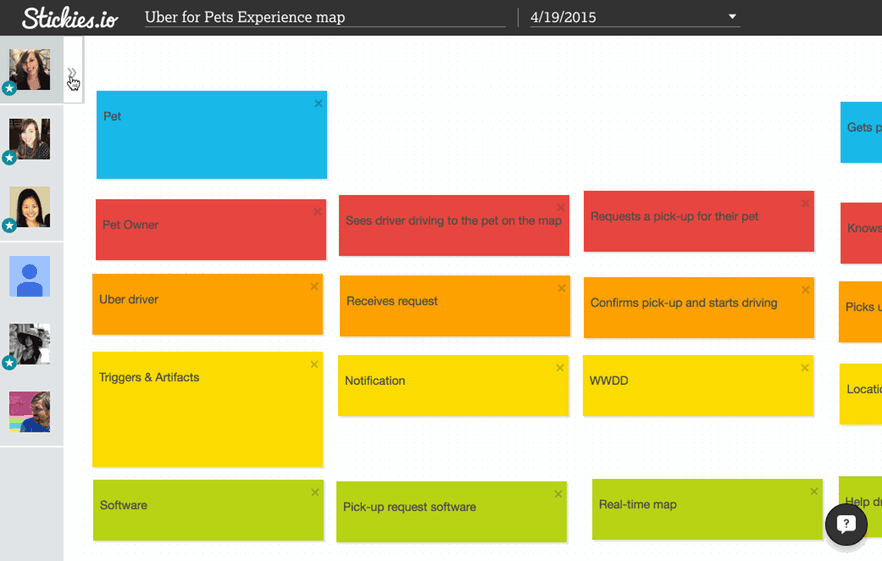
Focus my stickies (and focus other’s stickies)
You can also focus your stickies to see all the notes you created (or the notes any particular person created).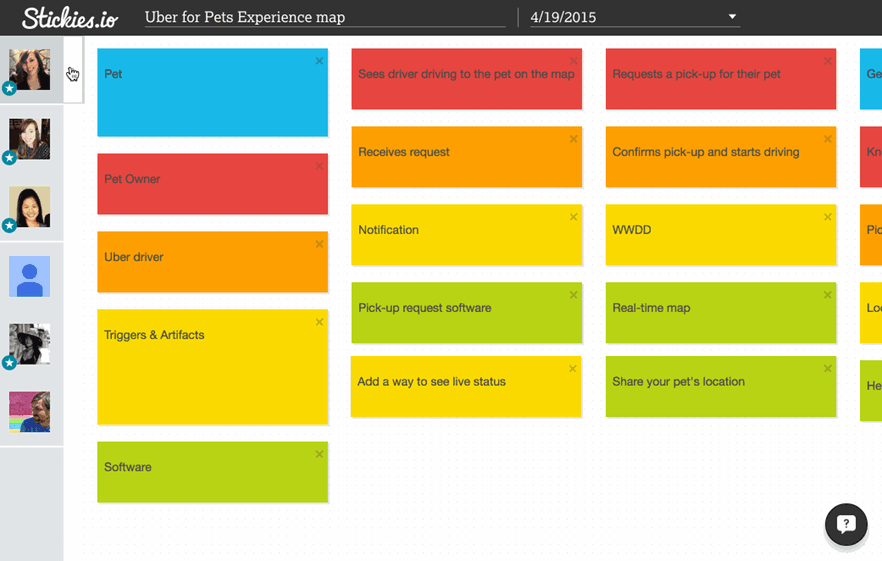
Renaming your board
You can rename your board on the top where the title appears. Click into the title and start typing.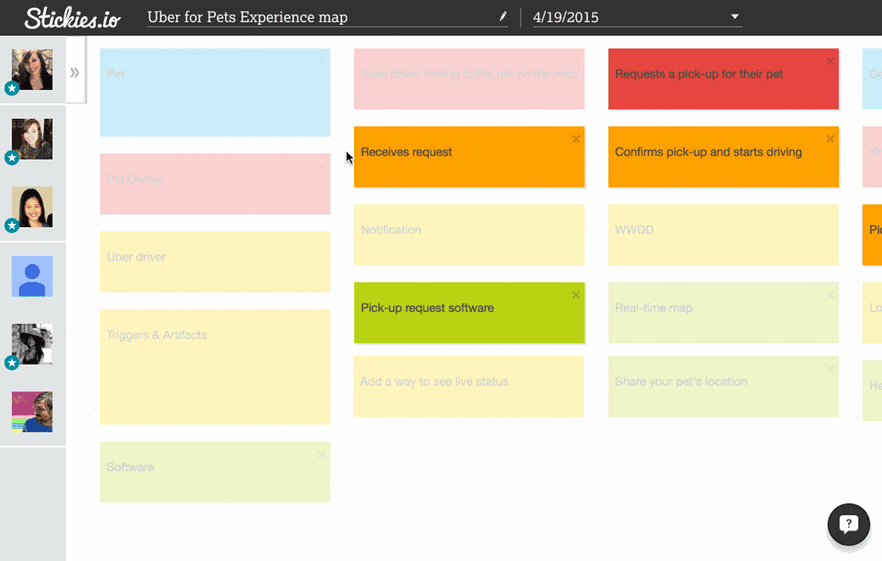
Adding and moving sheets
Add sheets
You can have many sheets within one board. This is useful for tracking a meeting over time or tracking different artifacts of one project.By default a board has one sheet, you can add a sheet by clicking in the sheet field (next to the board title). Unless you change the sheet name, a sheet is named with the date it was created.
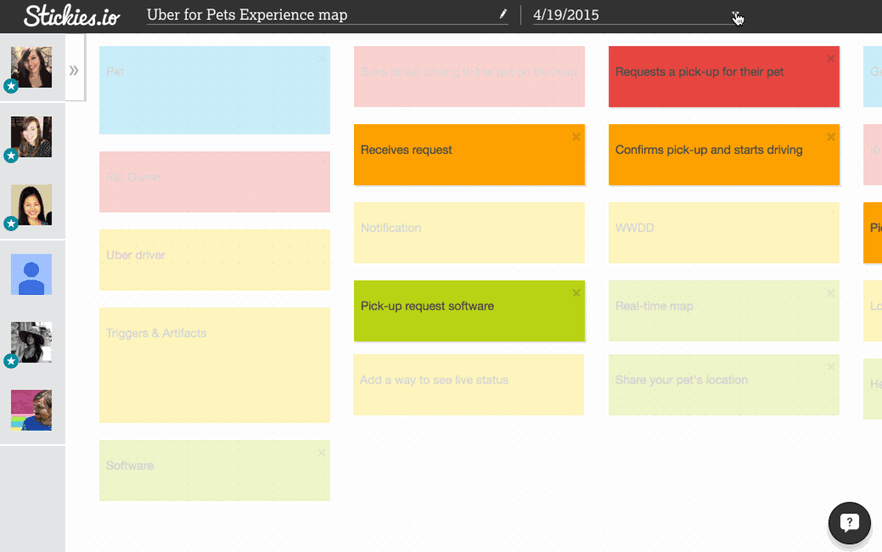
Move sheets
You can move a sheet to another board by using the advanced menu near your avatar. (See above animation)Retrospective auto-format
We practice retrospectives (also called reflections) with our teams. Retros are good to check on your process and overall team health. To learn more about what a retro is, read this description.If you'd like to use our favorite format, there's a hidden feature for retros. We put the board in incognito mode, ask everyone to reflect on our team working style. Everyone write things that are working as "I like" and things that aren't working as "I wish". Then, we group them and discuss common themes. As we decide ways to address things that aren't working, we write "We wills" to try to improve our process.
Writing "I like" will turn a sticky green. Writing "I wish" turns a sticky orange. Writing "I will" or "We will" turns a sticky blue.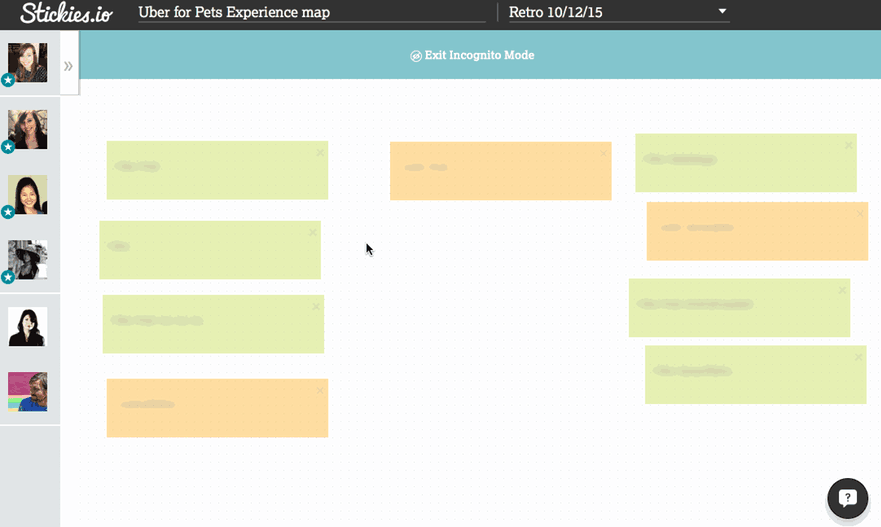
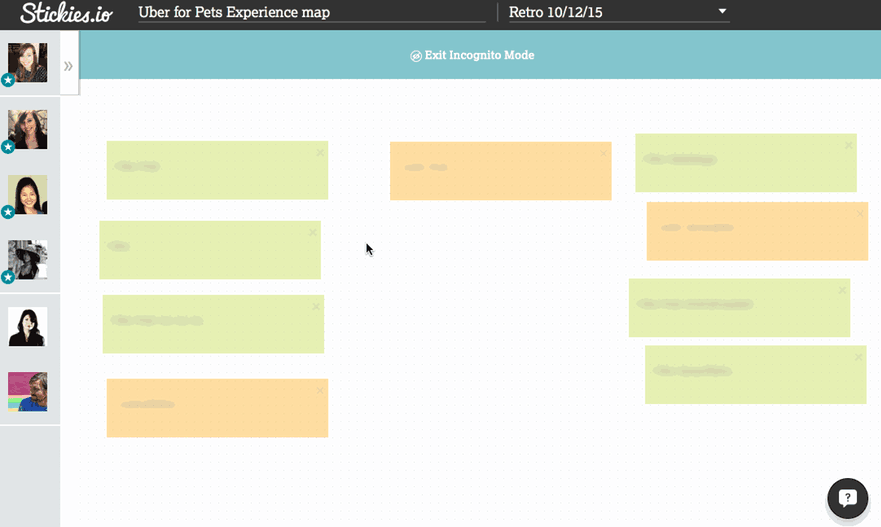
Extending the board
To make your board larger, create a sticky and drag it out in any direction you like. Each board has an infinite canvas so they will extend to hold as many stickies as you like.Intercom – for help
If you need any help, don't hesitate to click the Intercom chat bubble on the site (shown below) or write us at stickies@westmonroe.com.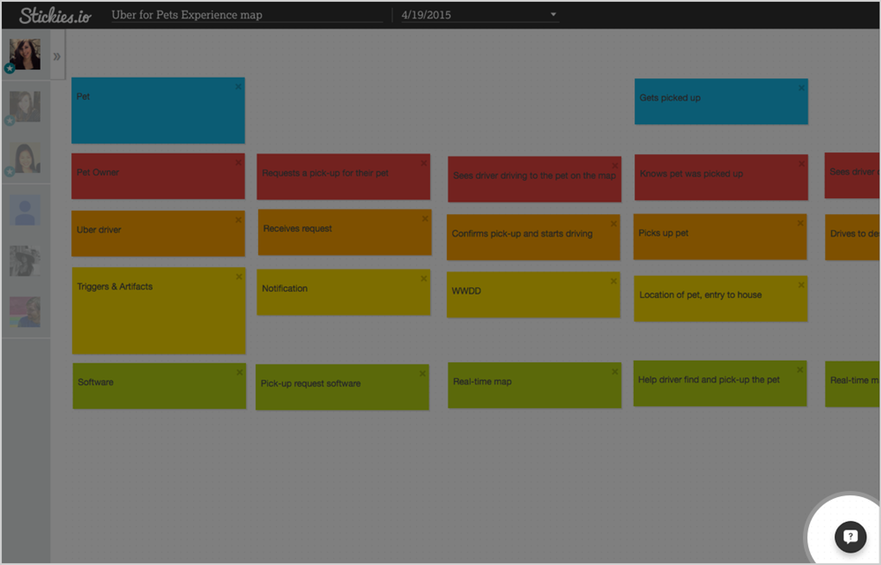
Learn more about how we're using Stickies.io in our recent blog post:
http://blog.carbonfive.com/2015/10/20/habits-of-effective-teams/
http://blog.carbonfive.com/2015/10/20/habits-of-effective-teams/